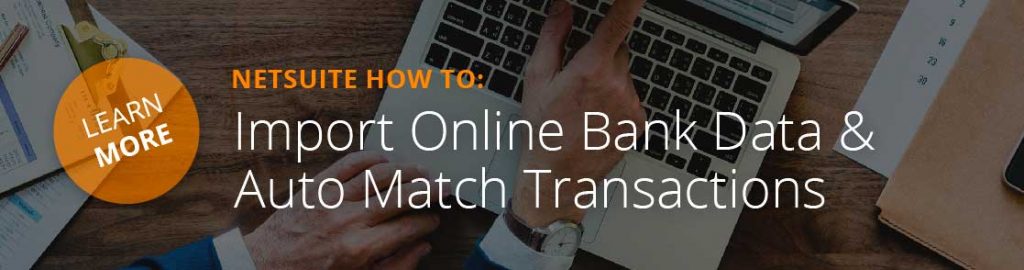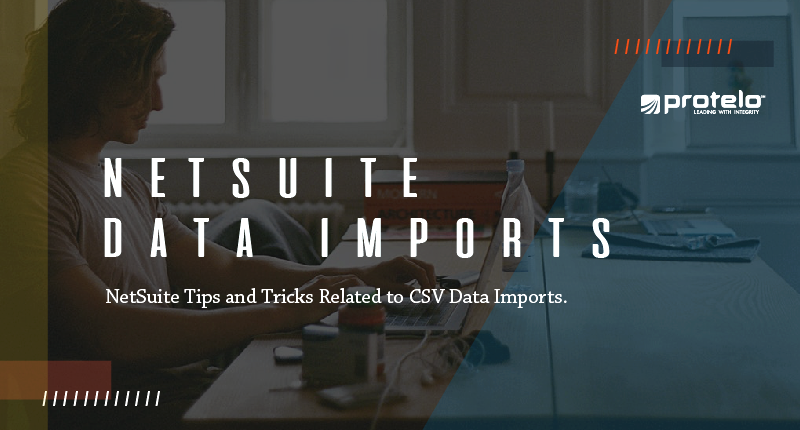
Essential Tips for NetSuite Data Imports
NetSuite CSV Data Imports Guide
Data importing is common to most activities in NetSuite.
This is especially true if you are migrating from a legacy ERP system, adding a module, or just simply doing some data clean-up. NetSuite has built user-friendly functionality, although, like with most areas of software, the nuances or deep complexities must be understood to ensure the outcome of the result is expected.
The purpose of this post is to give some tips and tricks related to CSV data imports and provide suggestions based on years of NetSuite experience. We also encourage you to read NetSuite documentation related to CSV imports for additional background.
Get NetSuite Services Today
Getting Organized With Data Imports
Like with most things in life, getting organized will save you time and future headaches.
1. Determine what type of import is needed. Are you adding new records or updating existing records? It’s a simple question, but there could be huge ramifications if done incorrectly.Create a Sample Run Before All Records Are Imported
Start with a small CSV import first. Import or update 1-2 records, save the CSV import, then import the remainder once everything is perfect. Sometimes we will create a couple of sample imports and will iterate through them until we are satisfied that we are not missing a detail.
1. If you have 100 plus records to create, it could be a nightmare if you make a mistake that is hard to back out of.Validate Your Import
1. Use the saved search that was created earlier to validate the data. We typically create a saved search based on system notes which then allows me to do a quick analysis of the saved search to determine any abnormalities that come to surface.Need help with CSV?
Want to talk to an expert before you spend a couple of days or weeks on your import? Protelo is here to help. From simple questions to more complex questions, we have a dedicated team of highly experienced business consultants ready to help!
More Tips, Tricks and NetSuite How-To’s
1. NetSuite Custom FieldsProtelo’s top-tier NetSuite experts are here to assist you today!
We work on-demand when you need us. No long-term commitments or retainers.
Whether you are looking for a one-stop-shop for all things NetSuite, or simply need answers to your questions, our NetSuite experts are here to make your business better.
Contact Our Expert NetSuite Team Today
Follow us on Social for NetSuite tips, tricks and ERP fun:
YouTube, LinkedIn, Twitter, Pinterest, Instagram, and Facebook